iPhone Coding: Using the Accelerometer
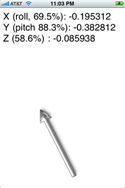
You don’t need to use a lot of fancy routines to subscribe to data generated by the iPhone’s built in accelerometer. A single UIApplication delegate lets you know whenever the iPhone has updated its tilt data.
When you add a method for (void)acceleratedInX:(float)xx Y:(float)yy Z:(float)zz to any UIApplication, the iPhone sends regular messages to your application giving you values for X, Y, and Z. These values are not exactly what you first expected:
X = Roll X corresponds to roll, or rotation around the axis that runs from your home button to your earpiece. Values vary from 0.5 (rolled all the way to the left) to -0.5 (rolled all the way to the right).
Y = Pitch. Place your iPhone on the table and mentally draw a horizontal line about half-way down the screen. That’s the axis around which the Y value rotates. Values go from 0.5 (the headphone jack straight down) to -0.5 (the headphone jack straight up).
Z = Face up/face down. I expected the Z value to correspond to yaw. And it does not. It refers to whether your iPhone is face up (-0.5) or face down (0.5). When placed on it side, either the side with the volume controls and ringer switch, or the side directly opposite, the Z value equates to 0.0.
The expert Nate True gave some advice about these values. He explained the reason that Z is not yaw. It’s because yaw is a compass value, something the iPhone can’t measure. X, Y, and Z are linear acceleration values. They point to whichever way gravity is operating. Together, X, Y and Z form a 3-D acceleration vector that indicates the direction of gravity. “Say you’re tossing the phone up into the air, then all the values will fall to 0 you could make an app that makes the phone scream if you drop it.”
You can use the X and Y values to determine the highest point of the iPhone by using an arctan function, i.e. float angle = atan2(yy, xx);. Their is a sample application that demonstrates this. As the screen shot here shows, it provides the raw X, Y and Z values and keeps the arrow pointing to whatever point is “up” for your iPhone.
